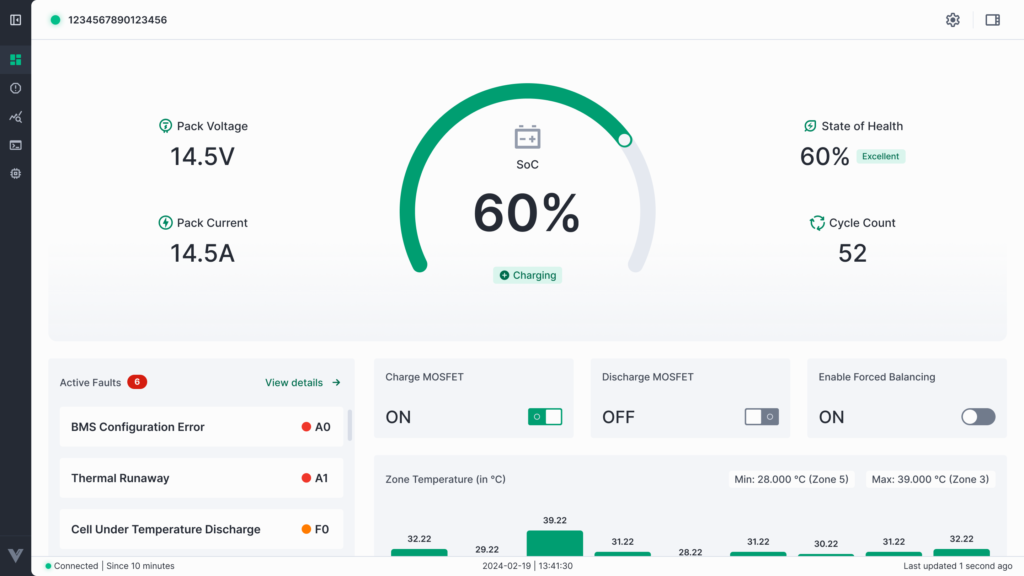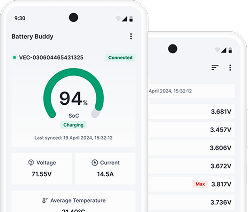The Settings page in Battery Buddy allows you to manage application preferences, control log recording, and check the current app version. These options help you customize the behavior of the application and manage stored data for diagnostics or future reference.
Logs
The Logs section provides options for real-time data recording and log file management.
- Save real-time logs
Toggle this switch ON to continuously record real-time data logs from the connected battery device. When enabled, the application stores all monitored data in log files for later analysis.
Toggle it OFF to stop logging data and conserve storage space. - Log’s location
Displays the current file directory where logs are stored (e.g.,
C:\Program Files\Battery Buddy Tool\resources\app\dist\main\logs\BBT_Data).
Click Change to select a new folder location for saving logs.
About
The About section shows the version of the Battery Buddy application currently installed on your system.
- Current version
Displays the installed app version (e.g., 1.0.4).
Always ensure you are using the latest version to benefit from new features, performance improvements, and security updates.
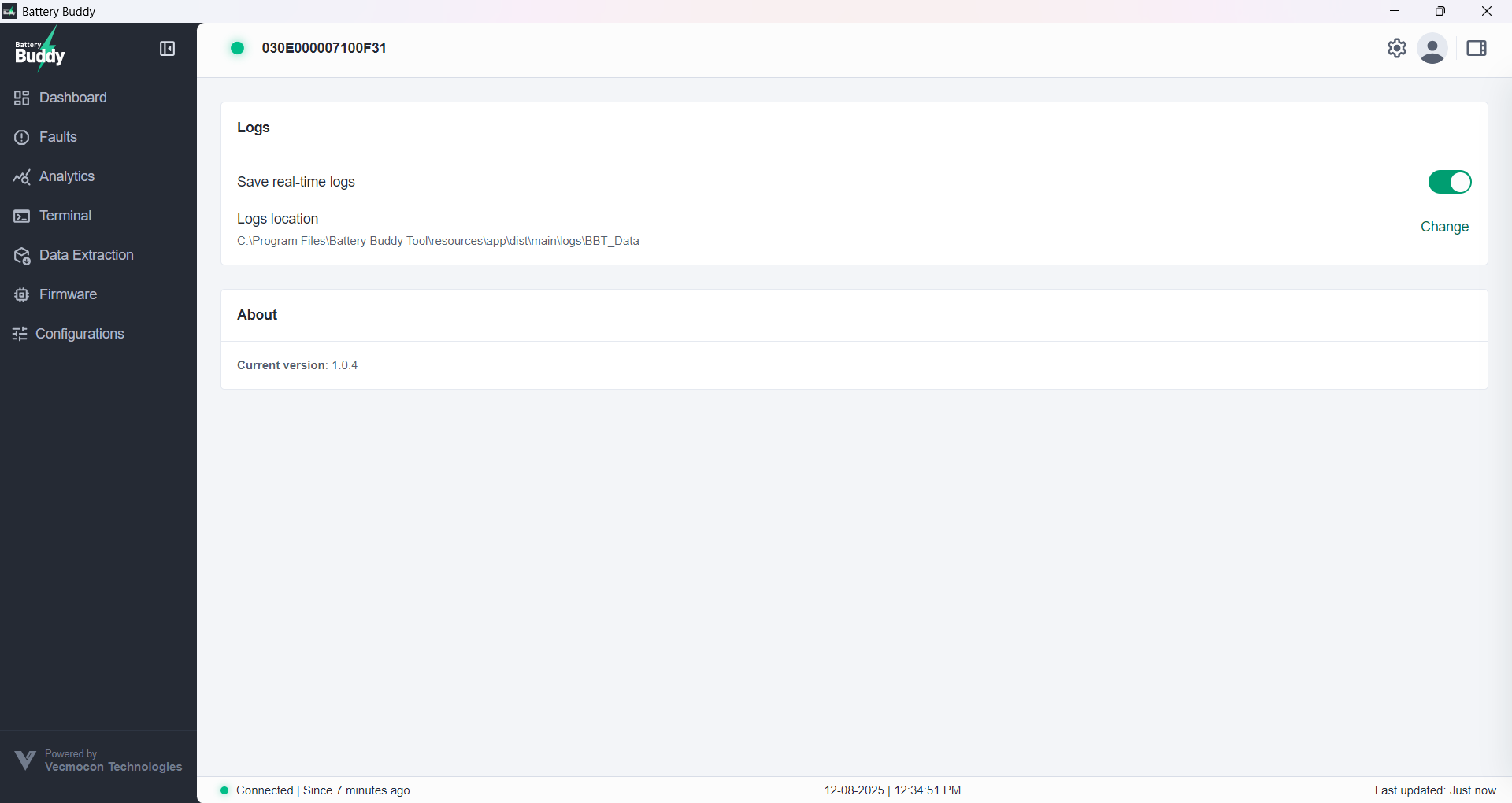
Tip: If you are troubleshooting an issue, enabling real-time logs and sharing the log folder with the Vecmocon support team can help in faster diagnosis.