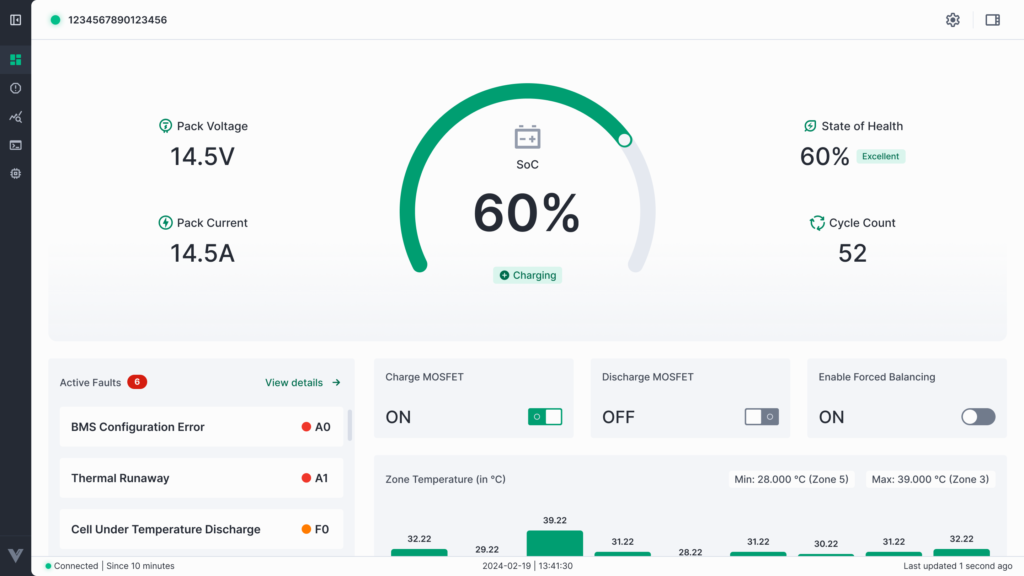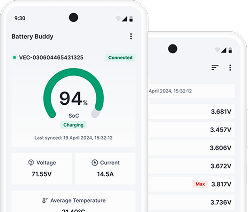The Firmware page in Battery Buddy displays the current firmware version installed on the device, the last updated timestamp, and provides options to update the firmware either online or manually.
Keeping the firmware up-to-date ensures your device benefits from the latest performance improvements, bug fixes, and security updates released by Vecmocon.
Information Available on Firmware Page
- Current Firmware Version – The version currently running on the connected BMS.
- Last Updated Timestamp – Shows when the firmware was last successfully updated.
- Update Methods – Online update or manual update using a local firmware file.
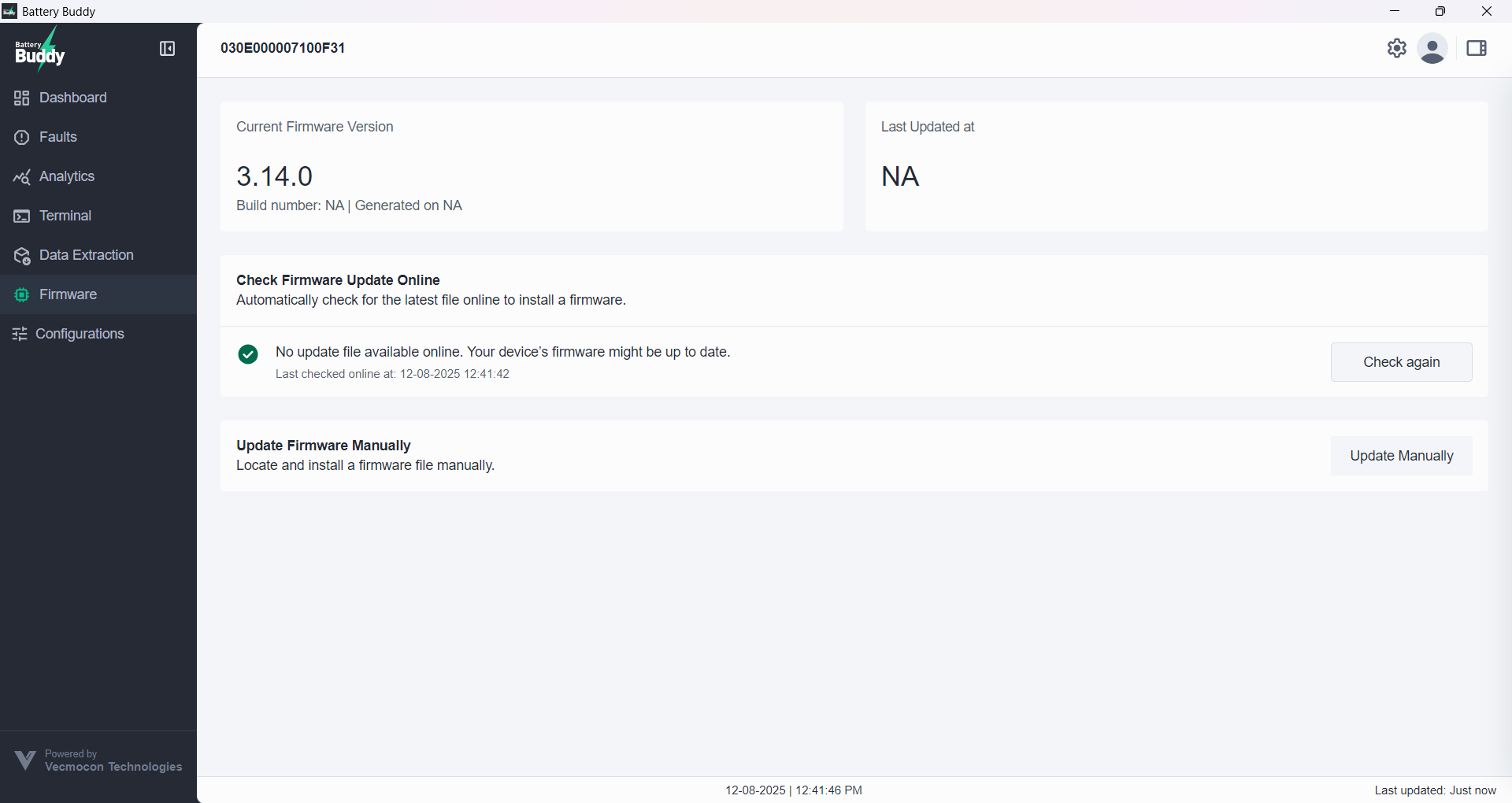
Updating Firmware Online
The online update feature connects to Vecmocon’s update server to download and install the latest official firmware for your device.
Steps to update online:
- Go to the Firmware tab from the main navigation bar.
- If an update is available, click View update.
(Click Check again to re-scan for updates if needed.) - Review firmware details such as version and changelog.
- Click Proceed if the details are correct.
- Read any warnings displayed carefully.
- Click Update Firmware to begin the update.
- Once installation completes, click OK.
- The app will automatically return to the Dashboard.

Updating Firmware Manually
The manual update option should be used only if:
- You already have the firmware file (. hex format).
- You have the necessary authentication credentials.
Steps to update manually:
- Go to the Firmware tab.
- Click Update manually.
- If prompted, enter your PIN for authentication.
(If not logged in, the app will prompt you to log in.) - Select the firmware file from your system.
- Review firmware details such as version and changelog.
- Click Proceed if correct.
- Read and acknowledge the warnings.
- Click Update Firmware to start the update.
- Once completed, click OK.
- The app will return to the Dashboard.
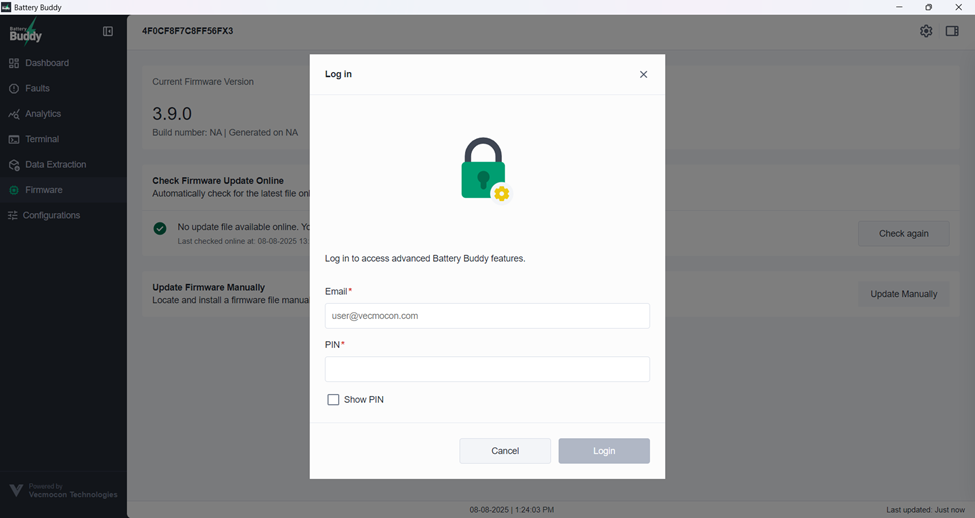
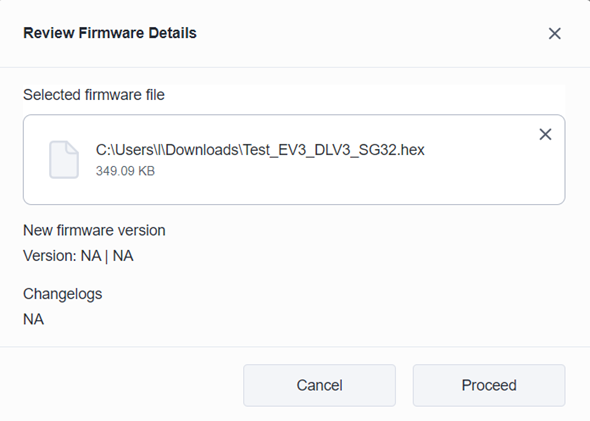
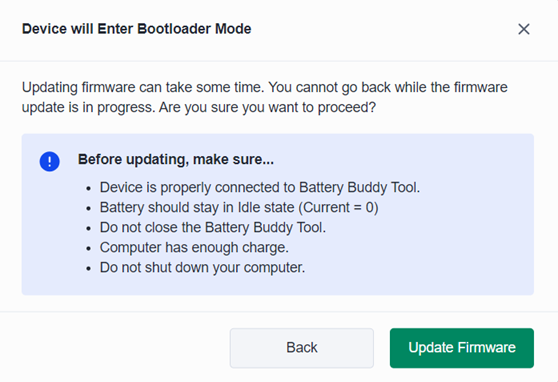
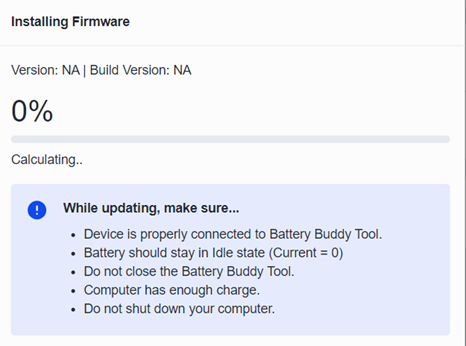
If Firmware Installation Fails Repeatedly
- Ensure the device is properly connected to your PC.
- Verify that the firmware file is correct and not corrupted.
- Retry the process.