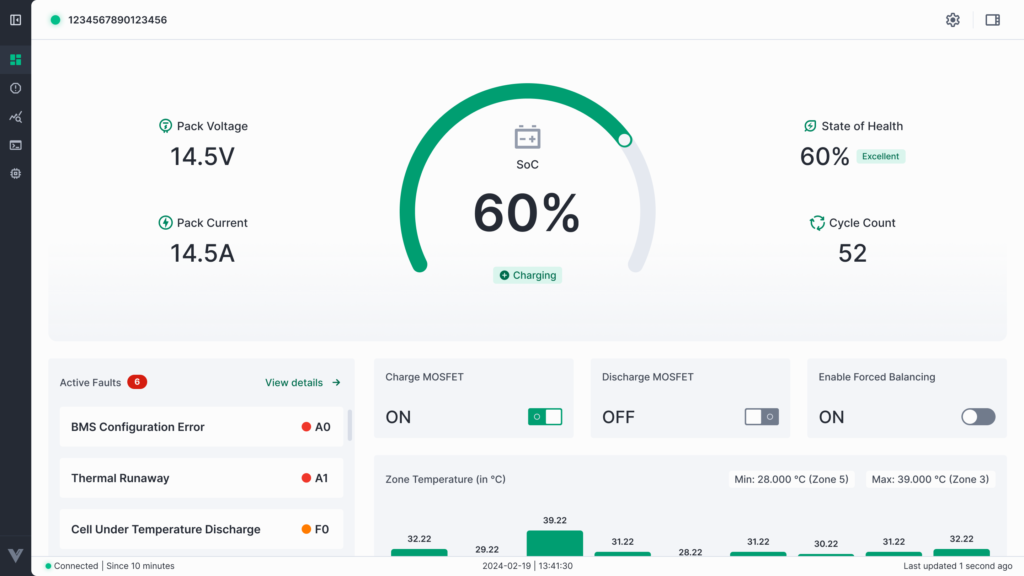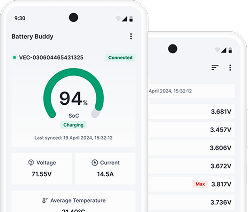The Faults section in Battery Buddy allows users to view, manage, and analyze all fault conditions detected by the connected battery device — both current (active) and historical (session).
This page is essential for diagnostics, maintenance, and ensuring the system is operating within safe limits.
Faults Interface Overview
There are two main tabs in the Faults page:
- Active Faults
- All Faults
Active Faults
The Active Faults tab displays all faults currently affecting the system in real-time. These are faults that are still active and have not yet been cleared or resolved.
Columns Displayed:
- Trigger Time – Timestamp when the fault was triggered
- Fault Name
- Severity – Alert, Fault, or Precaution (color-coded)
- Code – Unique fault identifier (e.g., A7, F2)
- Details – Brief explanation of the fault condition
Clear Permanent Faults
Certain critical faults (e.g., Thermal Runaway, Voltage Mismatch, or MOSFET Over Temperature) require manual clearance for safety reasons.
To clear such faults:
- Navigate to Faults > Active Faults
- Click the Clear Faults button (top-right)
- Select the faults to be cleared
- Click Clear Faults again to confirm
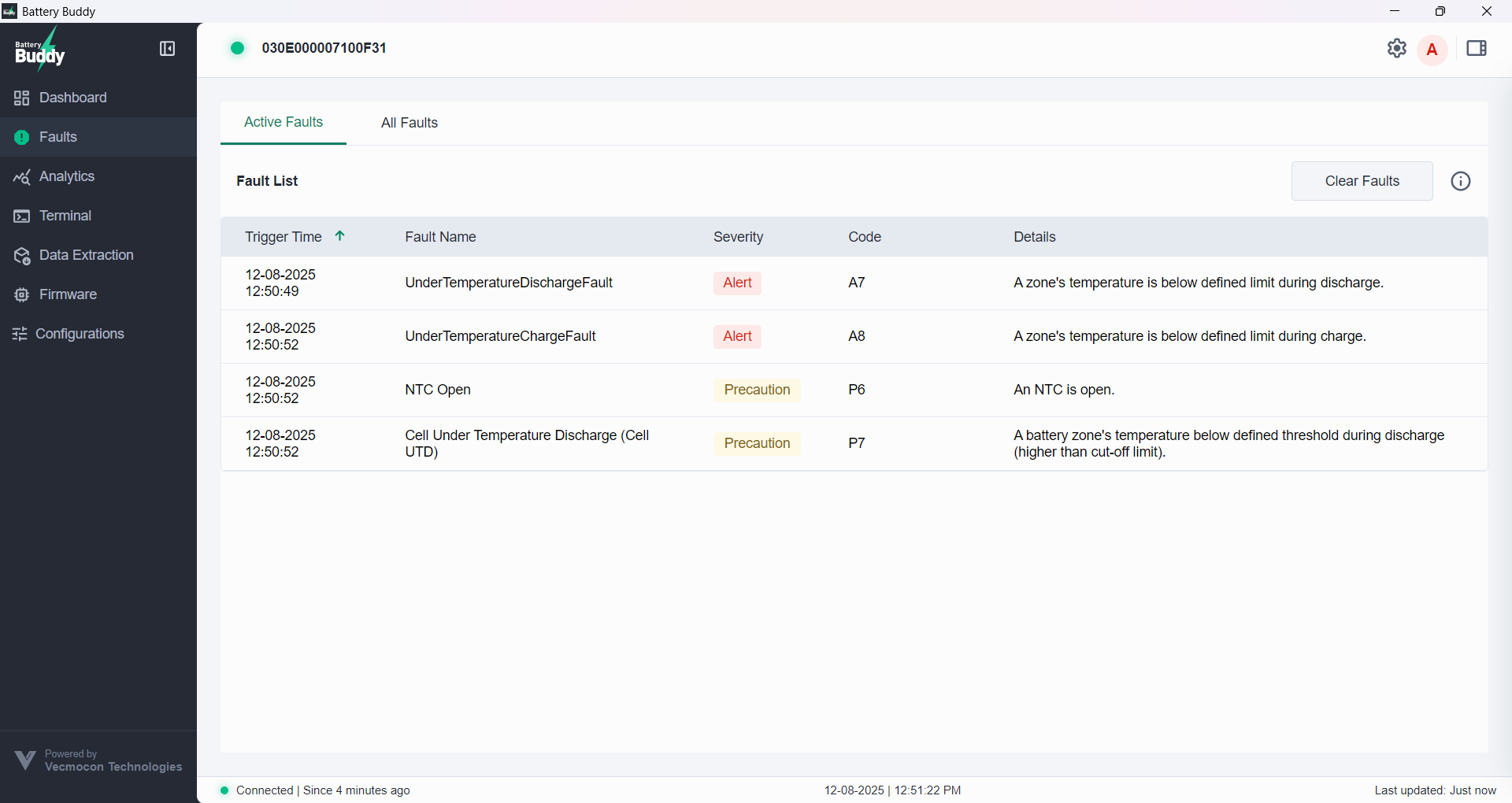
All Faults
The All Faults tab provides a complete history of all fault events that have occurred during the current session, regardless of whether they are still active or already resolved.
This tab is essential for diagnosing issues that occurred temporarily but may still require investigation.
Columns Displayed:
- Trigger Time – The exact timestamp when the fault was first triggered.
- Fault Name – Descriptive name of the fault condition.
- Severity – Categorized as:
- Alert – Critical (Red)
- Fault – Moderate (Orange)
- Precaution – Warning or Informational (Yellow)
- Code – Unique fault identifier (e.g., A7, F2, P6).
- Fault Status – Displays if the fault is still Active or has been resolved.
- Details – A short description of the fault condition.
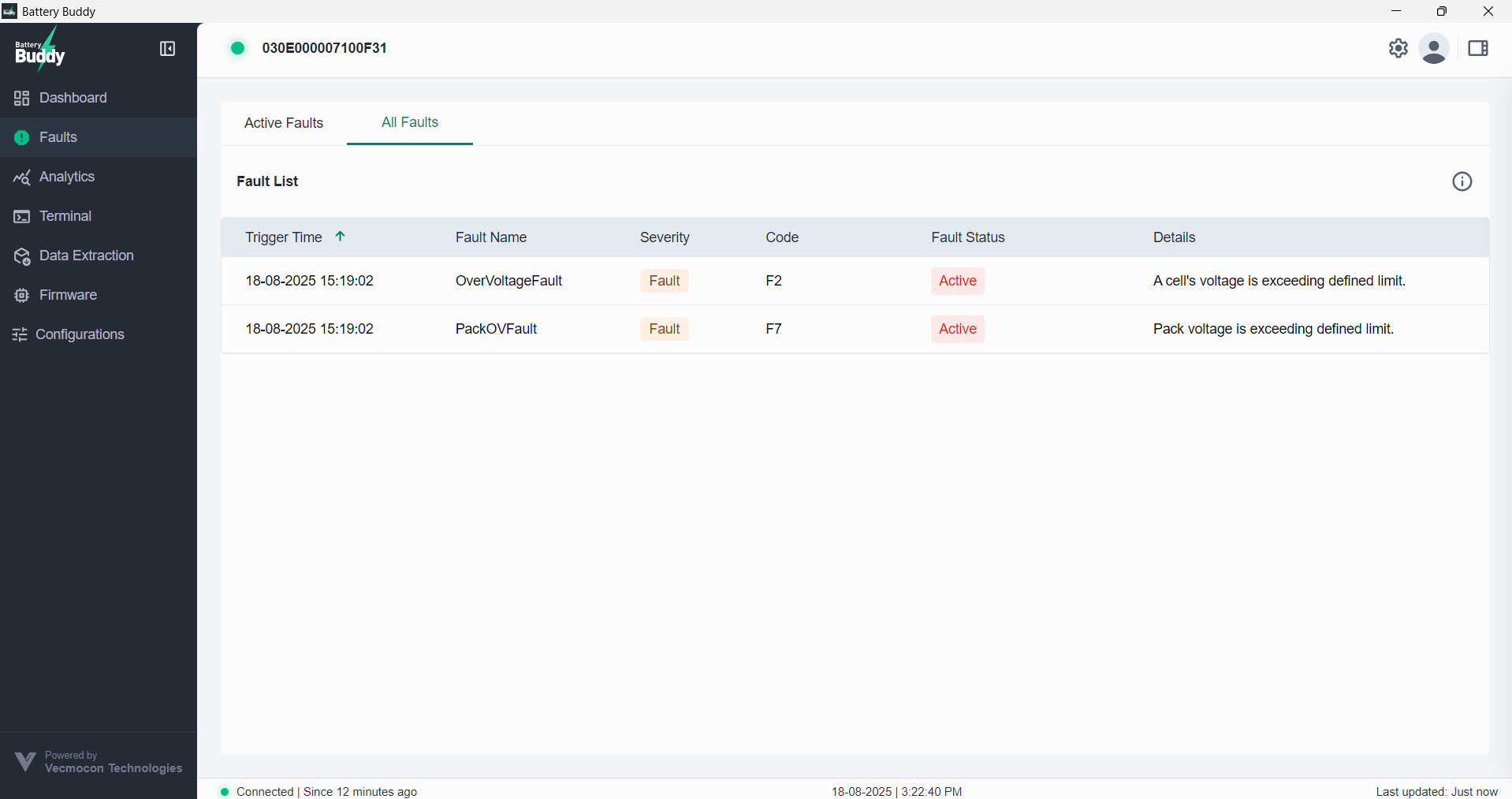
Fault Code Info
Clicking the info icon in the Active Faults tile or tab opens a panel that explains what each severity level means (Alert, Fault, Precaution) and how to interpret the fault indicators.
Information Included in the Fault Sheet:
| Field | Description |
| Fault Name | The descriptive name of each alert or fault condition (e.g., “Thermal Runaway”, “Short Circuit”) |
| Code | Unique identifier used by the BMS to classify the fault (e.g., A1, F2, L0) |
| Buzzer Status | Indicates if the system buzzer will be triggered when this fault occurs (ON/OFF) |
| Category | Faults are organized under predefined categories: |
- Alerts – Highest priority
- Faults – Moderate severity
- Precautions – Informational or warning level

Download Fault List
Click the Download icon in the top-right corner of the Faults screen to export a PDF copy of the fault list.
This exported document includes:
- Fault Names
- Codes
- Severity Levels
- Buzzer Status (ON/OFF)
- Category (Alert, Fault, Precaution)
This file is helpful for offline reference, technical team sharing, or field diagnostics.