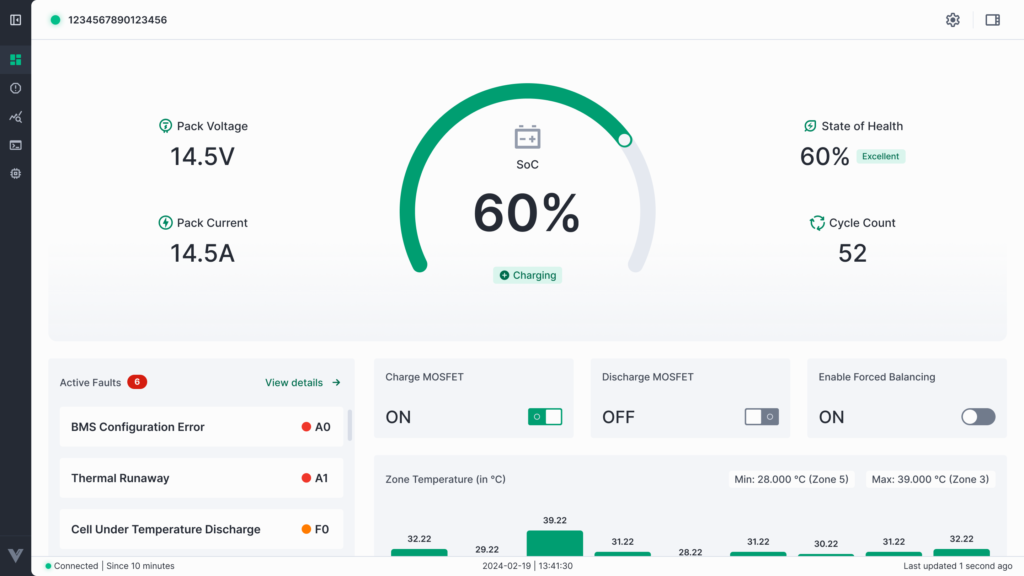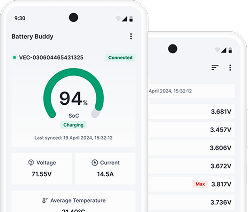The Configurations page allows you to view, edit, and update the settings of the connected BMS device.
It displays all configurable parameters along with their field names, descriptions, current values, and units.
Viewing Device Configurations
- Navigate to the Configurations tab from the left sidebar.
- Initially, the page will display an empty table.
- Click the Fetch button to retrieve the latest configuration values from the device.
- Once fetched, the configuration table will populate with all parameters grouped into categories (e.g., Voltages, Currents, Detection Times, etc.).
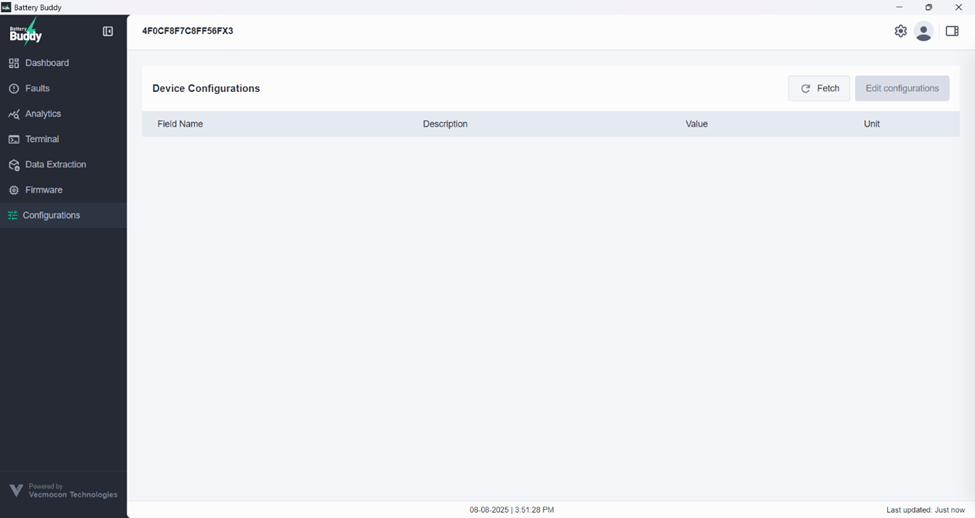
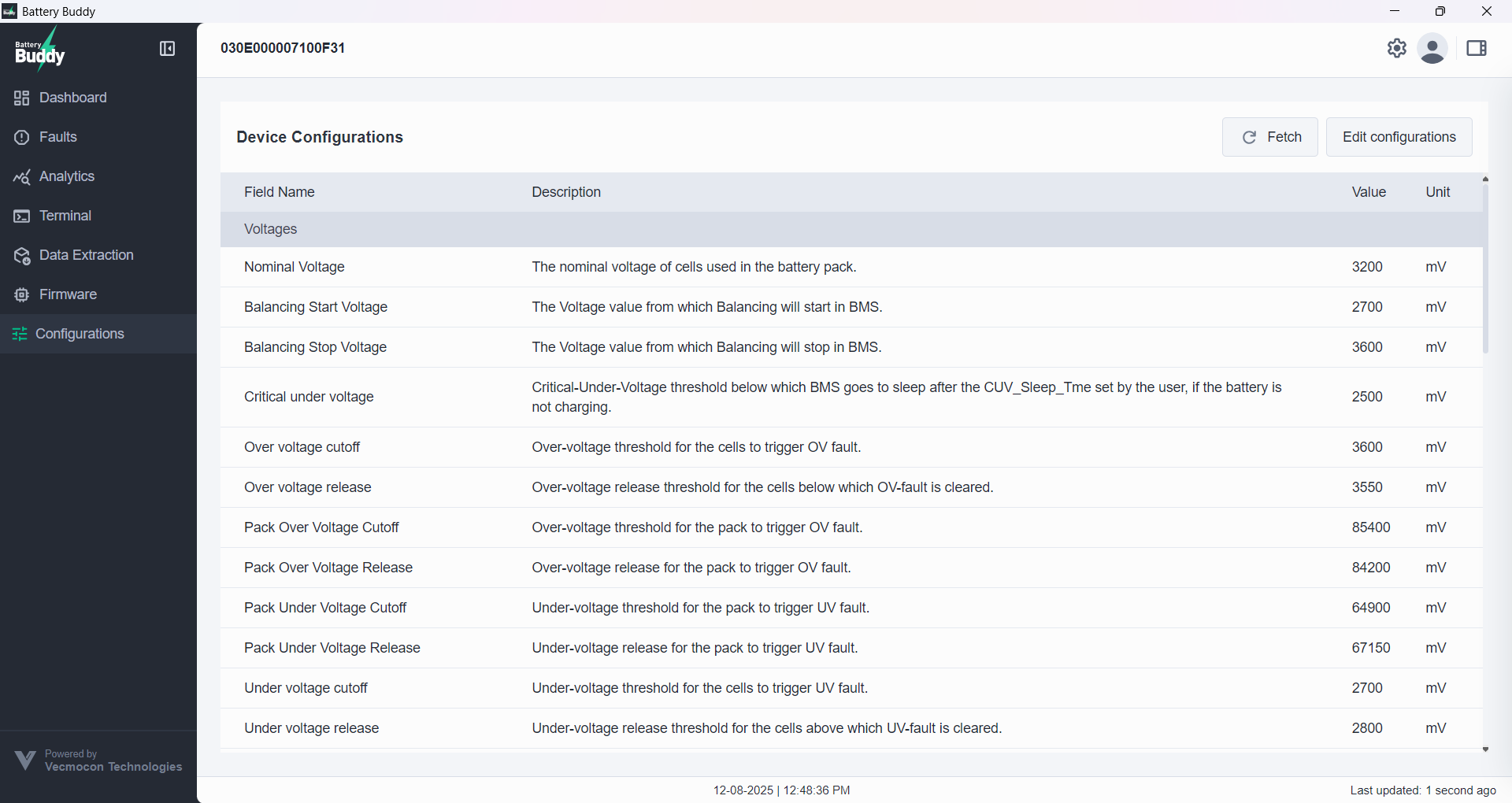
Editing Configurations
To change any configuration parameter, you must enter Edit Configuration Mode.
Step 1: Enter Edit Mode
- Click the Edit configurations button.
- If you are not logged in, a Login popup will appear
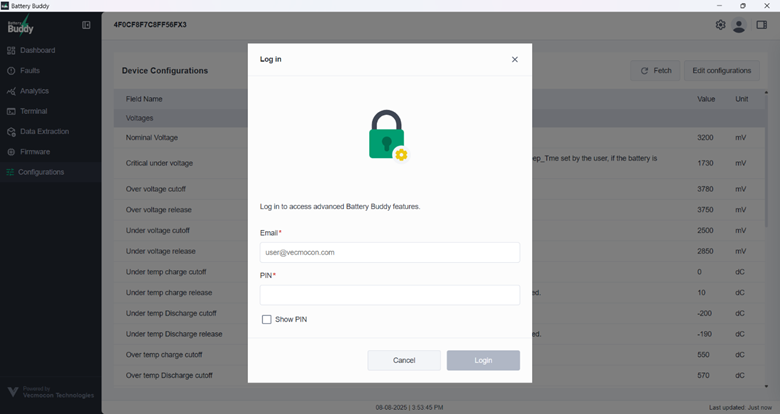
- Enter your Email and PIN, then click Login.
- If you are already logged in, you will see a PIN entry popup
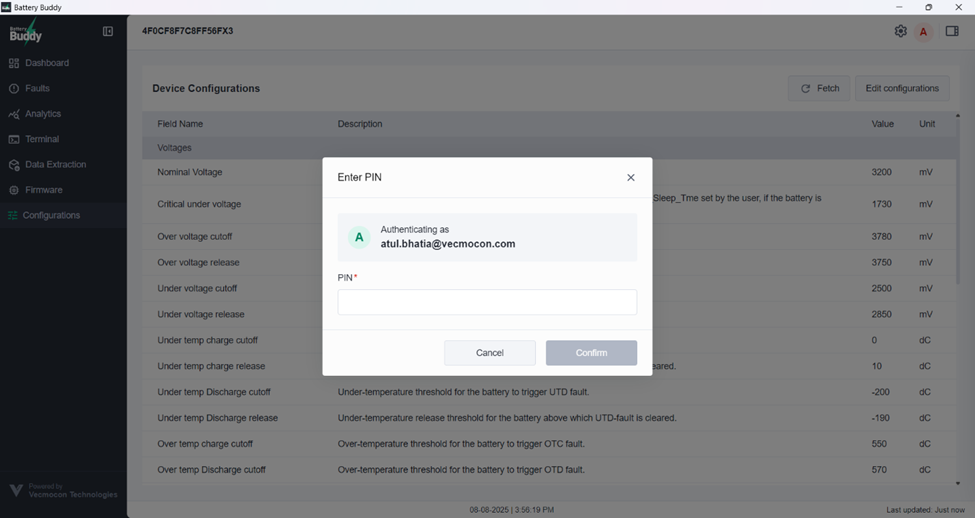
- Enter your PIN and click Confirm.
Step 2: Confirm Edit Mode
- After authentication, a popup titled Enter ‘Edit Configuration’ Mode will appear.
- This warns that the device will stop sending data while in edit mode.
- Click Proceed to continue.

Step 3: Make Changes
- The page will switch to Edit Configuration Mode, showing:
- Field Name
- Description
- Existing Value
- New Value
- Unit
- Allowed Range
- Enter the new value(s) for the parameters you wish to change.
- Parameters with no input will remain unchanged.
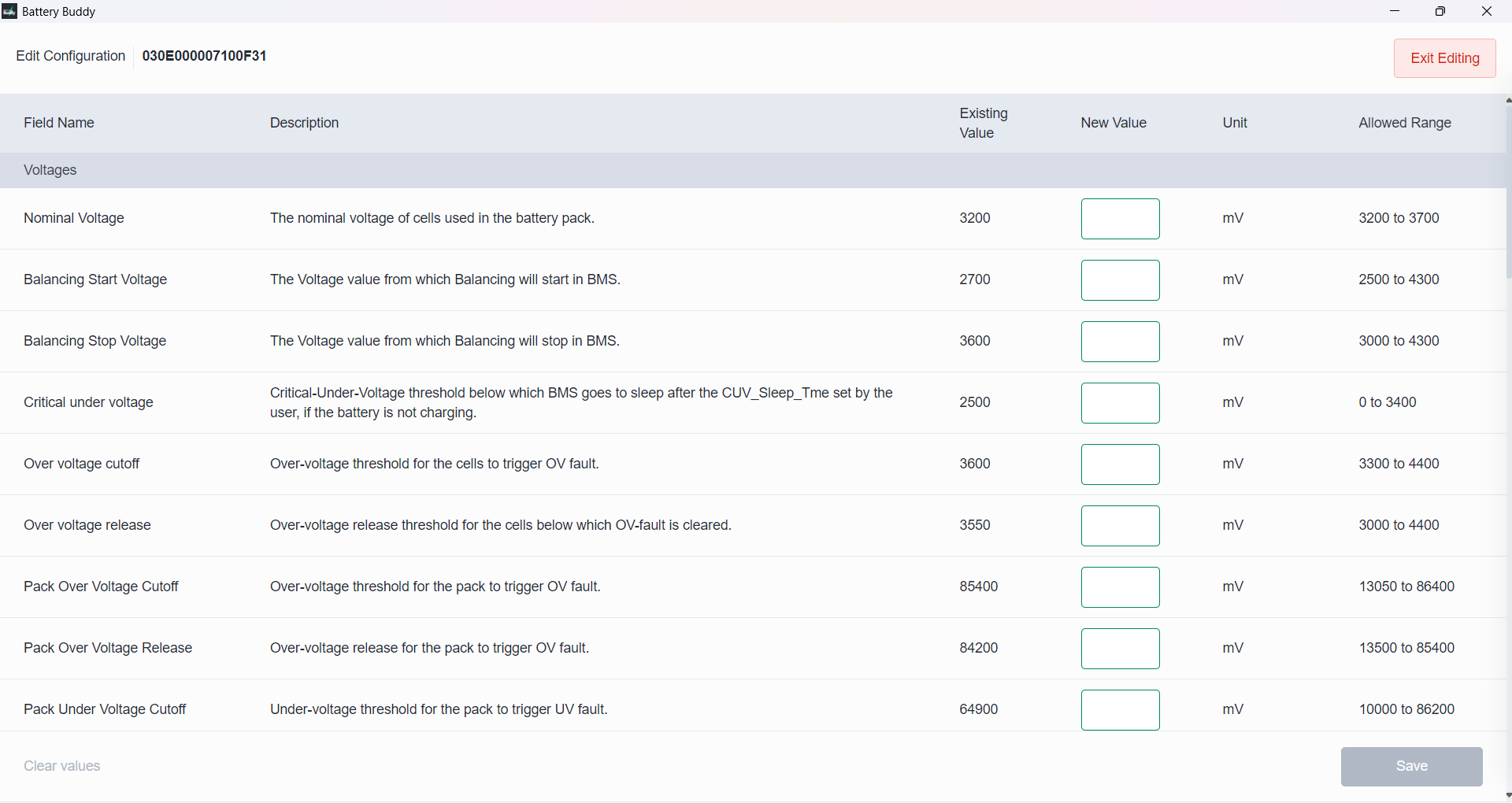
Step 4: Save Changes
- Click Save after making edits.
- The app will re-fetch the configurations and display the updated values.
- If a parameter update fails, retry saving.
Note: Editing configurations can impact device performance and safety.
Make changes only if you are certain of their effect, or consult Vecmocon support.