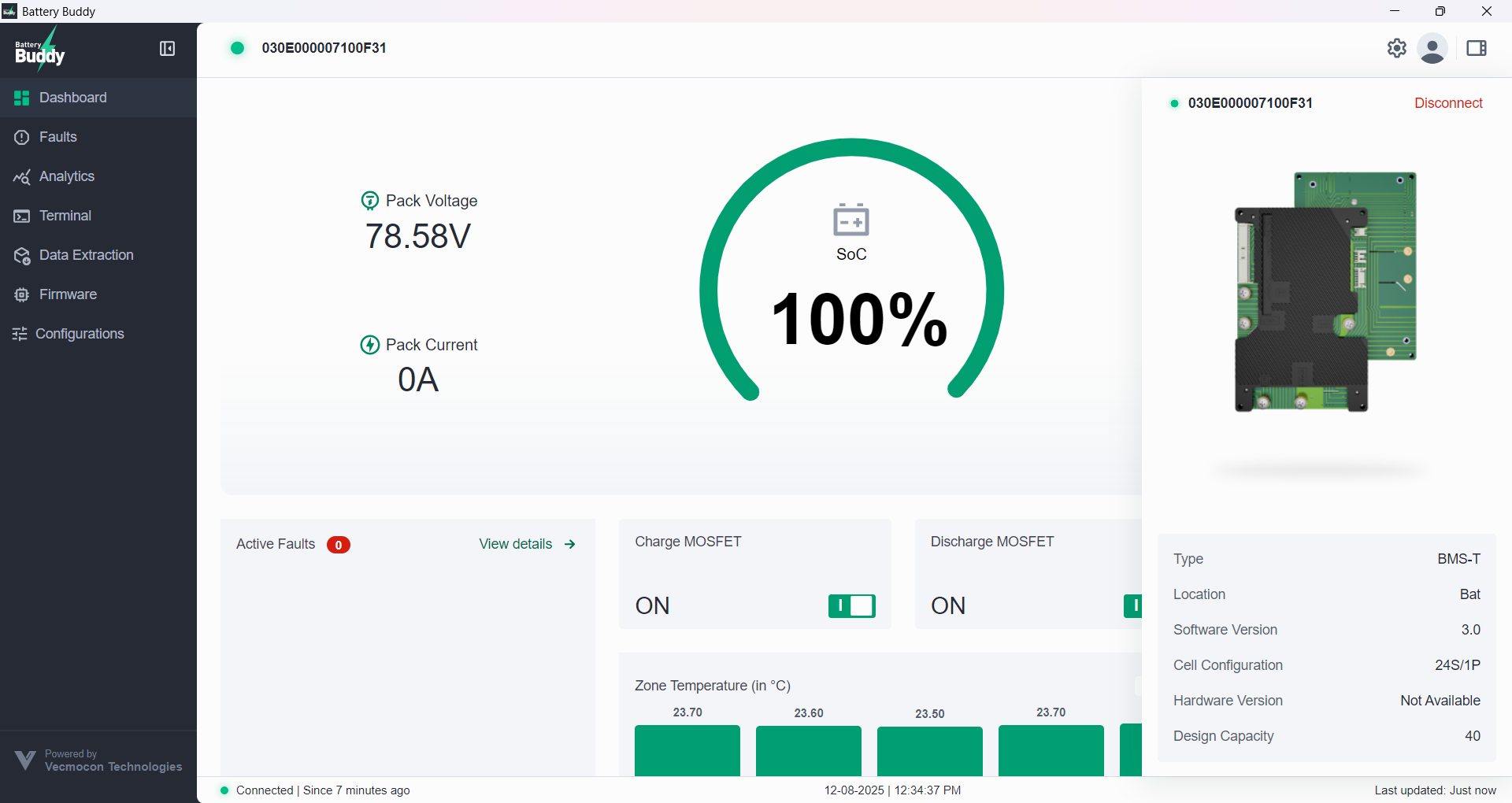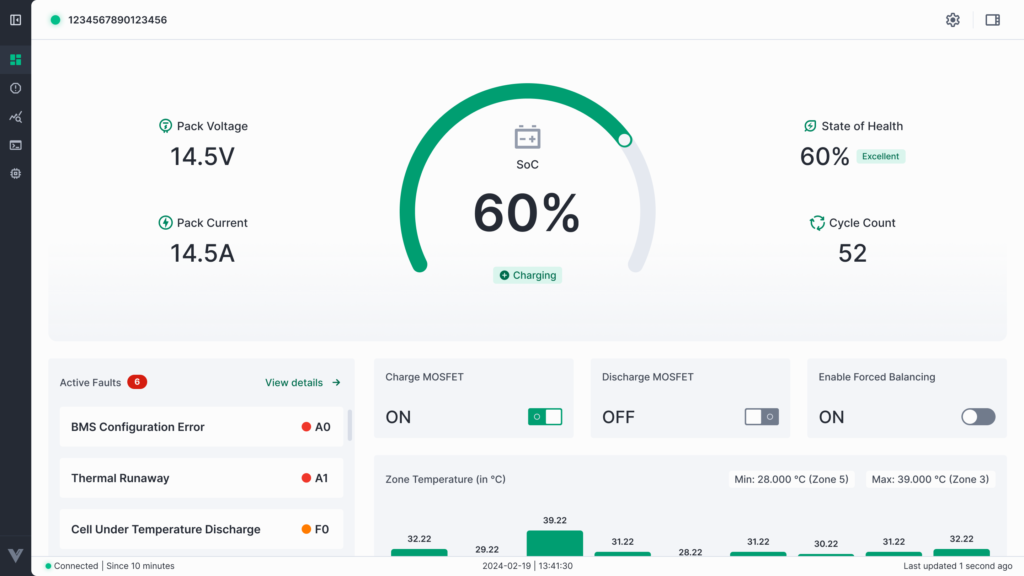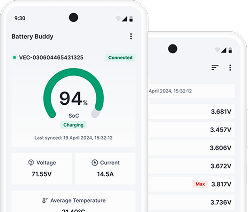The Device Detail panel provides a quick view of the primary specifications and identification information of the connected battery device. It can be accessed any time while the device is connected.
How to Access Device Details
- Click on the Device Info icon in the top-right corner of the application window (located next to the Settings icon).
- A side panel will slide out from the right, displaying essential details about the connected BMS.
Information Displayed in the Device Detail Panel
| Field | Description |
| Device ID | Unique identifier of the connected battery device (e.g., 4F0CF8F7C8FF56FX3) |
| Connection Status | A green dot indicates active connection |
| Disconnect Button | Tap Disconnect to safely terminate the connection |
| Device Type | Type of the BMS device (e.g., BMS-T) |
| Location | Label or physical assignment name (e.g., Bat) |
| Software Version | Firmware version running on the BMS (e.g., 3.0) |
| Cell Configuration | Number of series and parallel cells (e.g., 16S/1P) |
| Hardware Version | Shows hardware revision, if available |
| Design Capacity | Nominal battery capacity in Ah (e.g., 106) |
Use this panel to verify firmware, design specs, and perform disconnection.