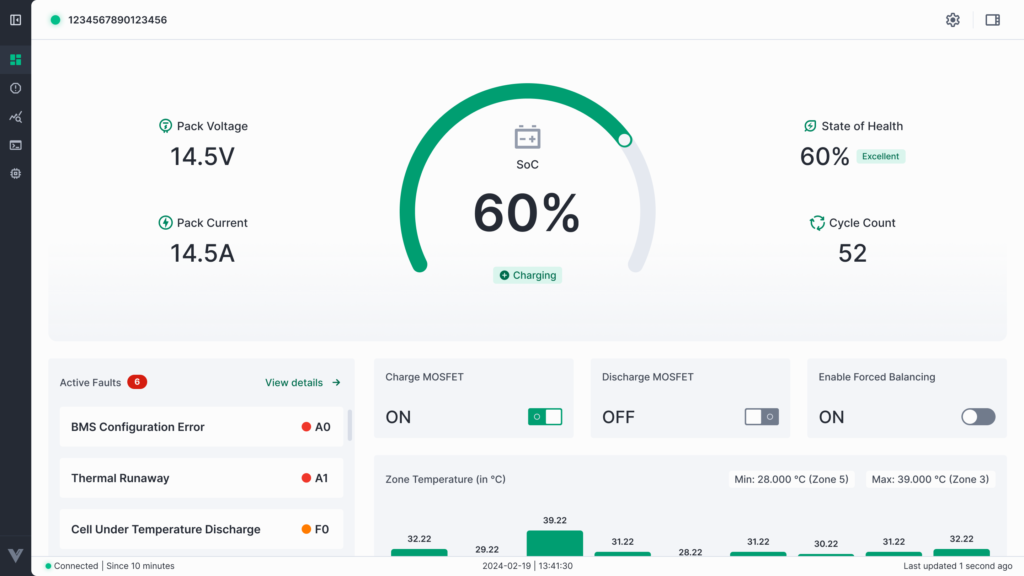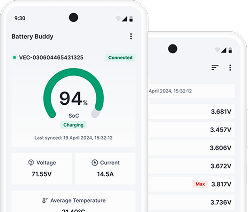Follow these steps to create a new asset in the dashboard.
Step 1: Open the Asset Tab
- From the left sidebar, click on Asset.
- This will take you to the My Assets page where your existing assets are listed.
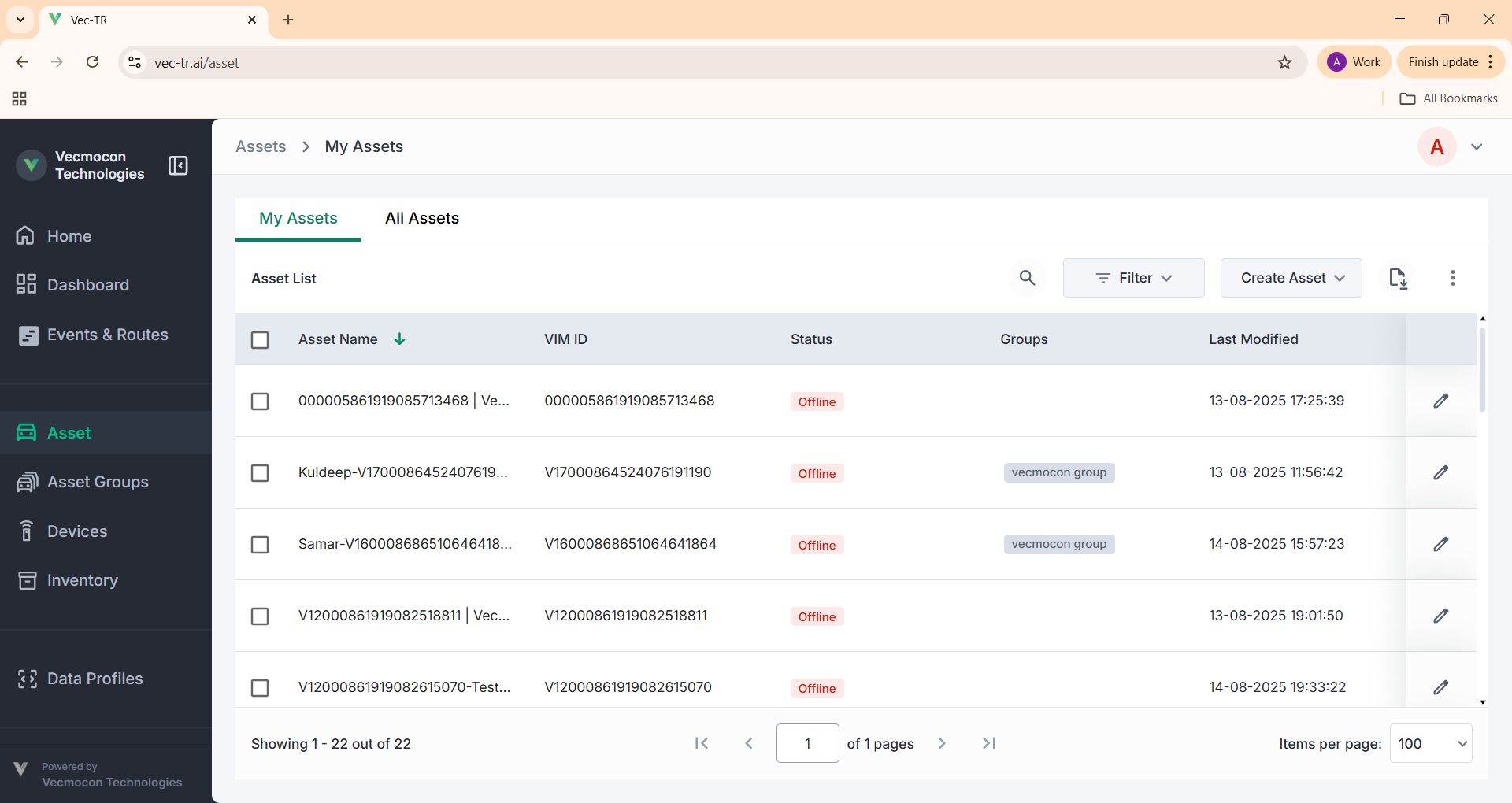
Step 2: Select Create Asset
- On the top right, click on the Create Asset dropdown.
- Choose Create Single.
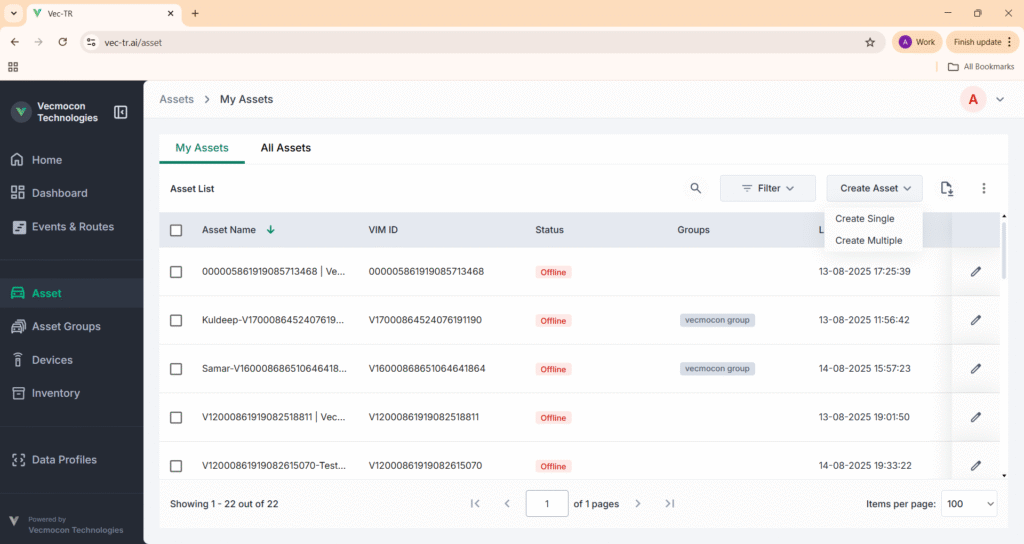
Step 3: Fill in Asset Details
- A Create Asset form will open.
- Fill in the required details:
- Organization → Select your organization
- Asset Name → Enter a unique name for your asset
- VIM ID → Select the device ID linked to this asset
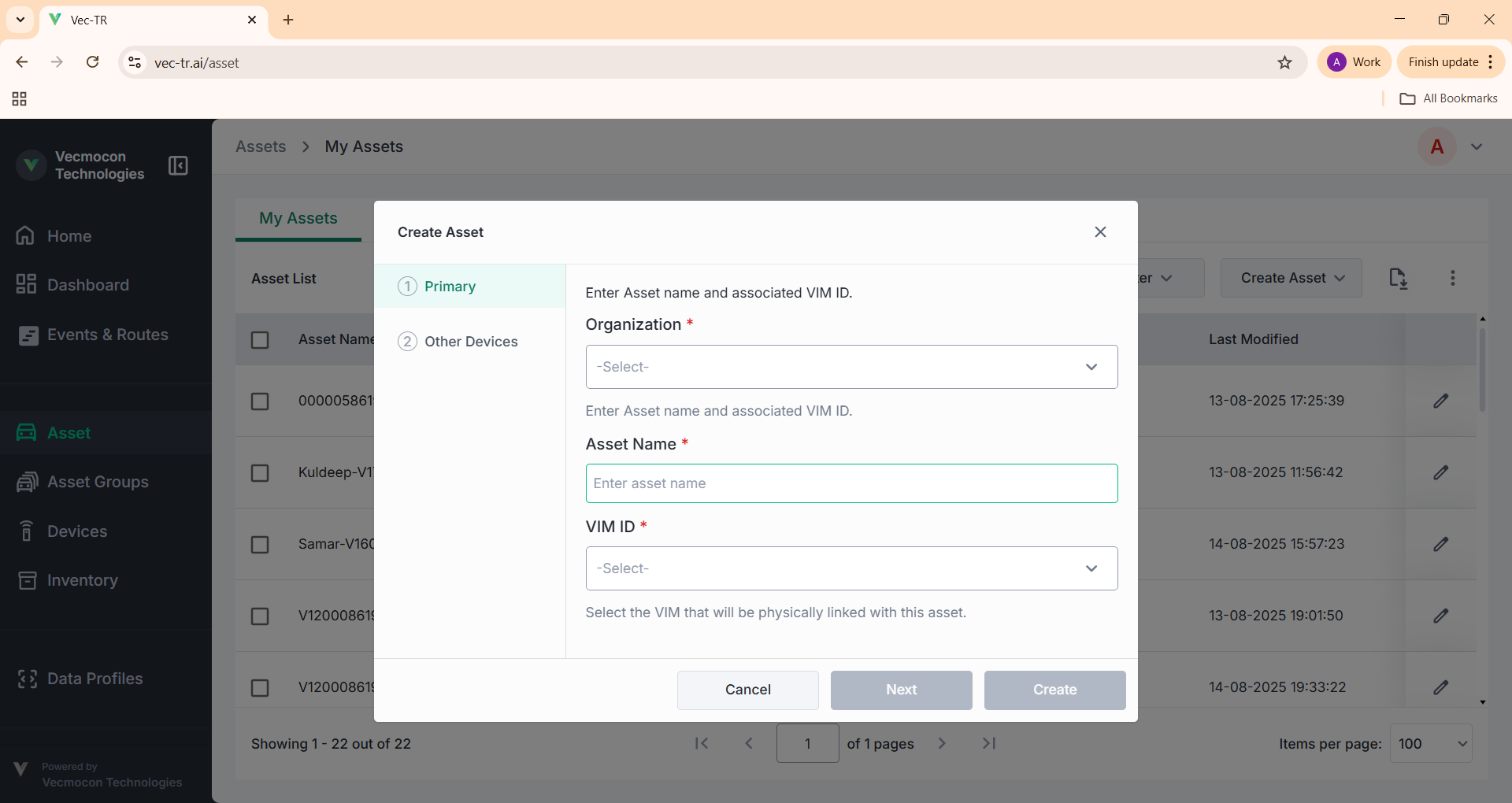
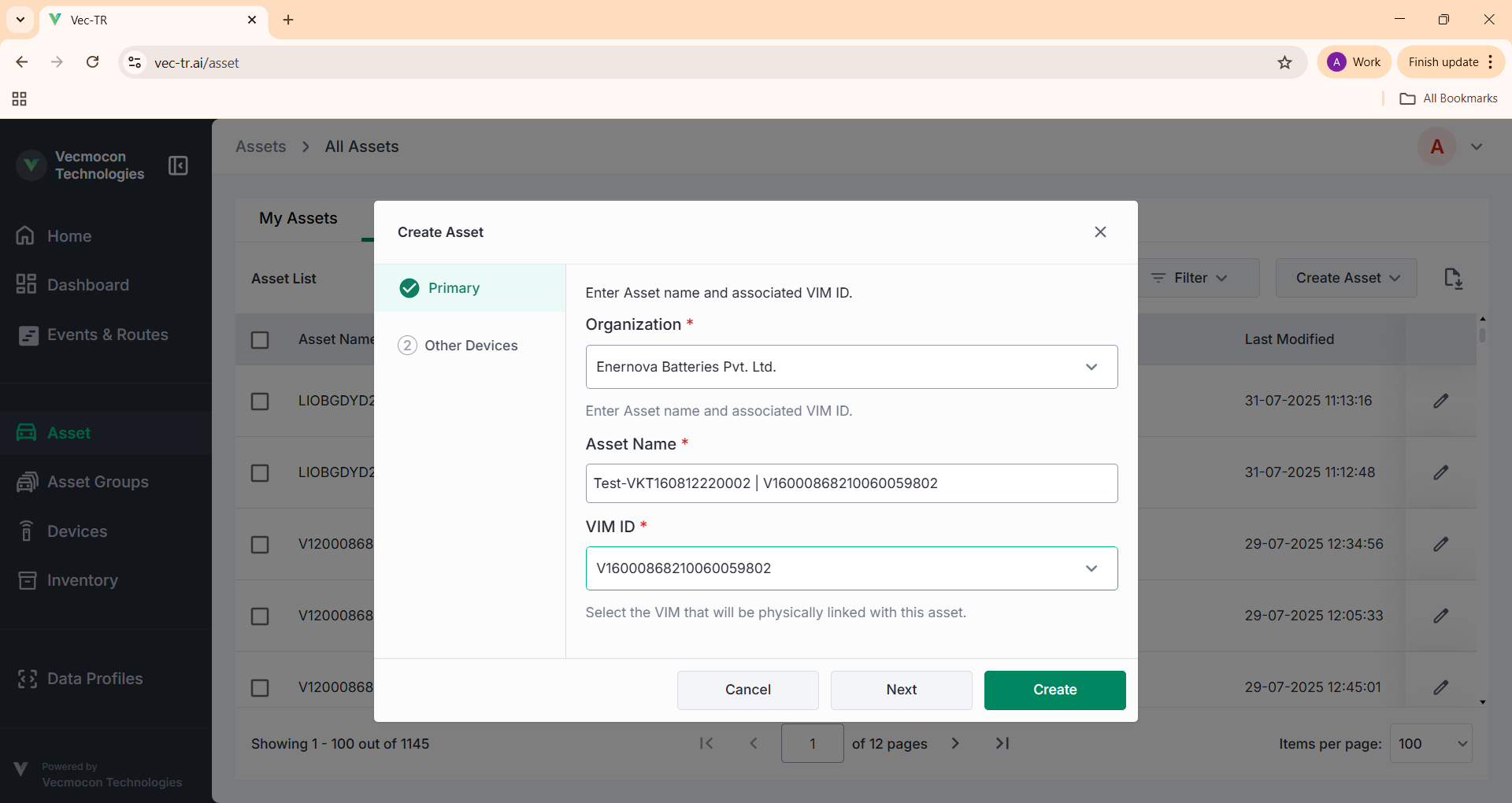
Step 4: Create the Asset
- After entering the details, click Create.
- You will see a confirmation message: Asset created successfully.
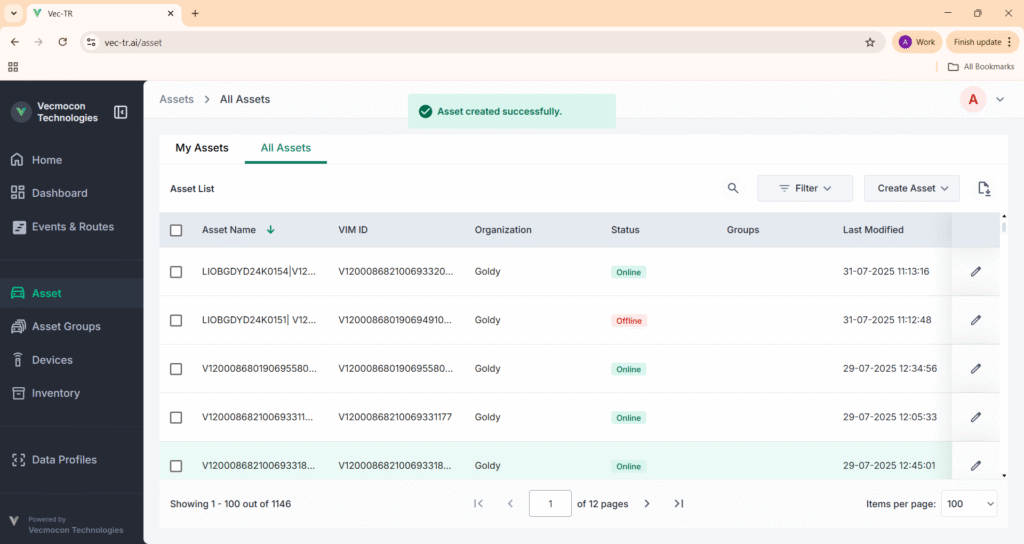
Step 5: Verify the Asset
- Use the Search bar to find your newly created asset.
- Check if the asset appears in the list.
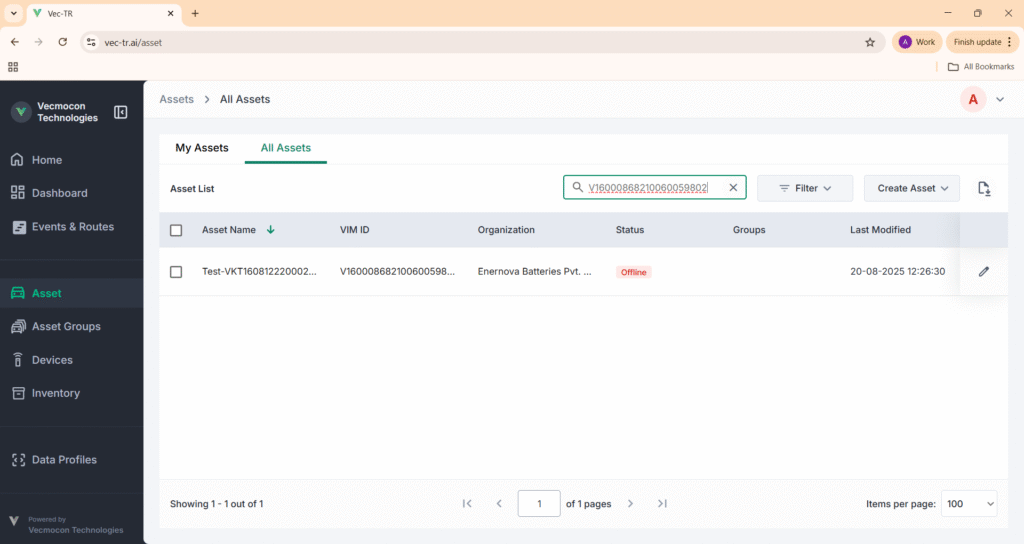
Now your single asset has been successfully created in the Vec-TR Dashboard.