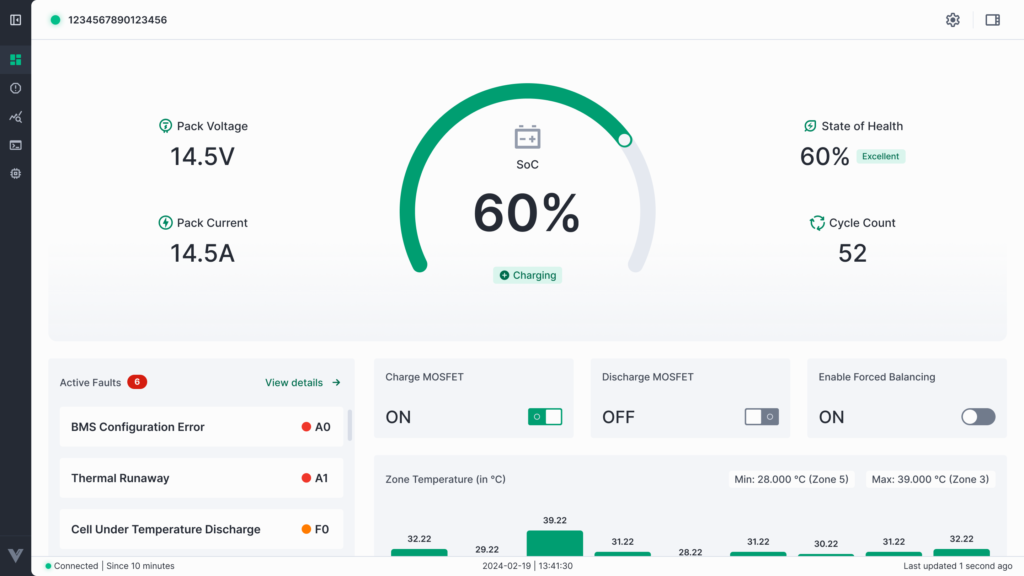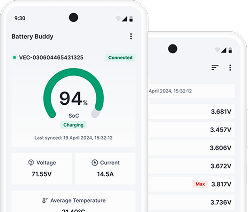The Data Logs section of the Battery Buddy mobile app allows users to view, manage, and export historical logs captured from the connected battery system. These logs are useful for diagnostics, troubleshooting, and sharing detailed session information with technical teams.
Accessing Data Logs
- From the Home Screen, tap the menu (⋮) icon in the top-right corner.
- Select Data Logs from the dropdown menu.
- The app displays a list of stored logs, each with details such as:
- File Name
- Size
- Timestamp
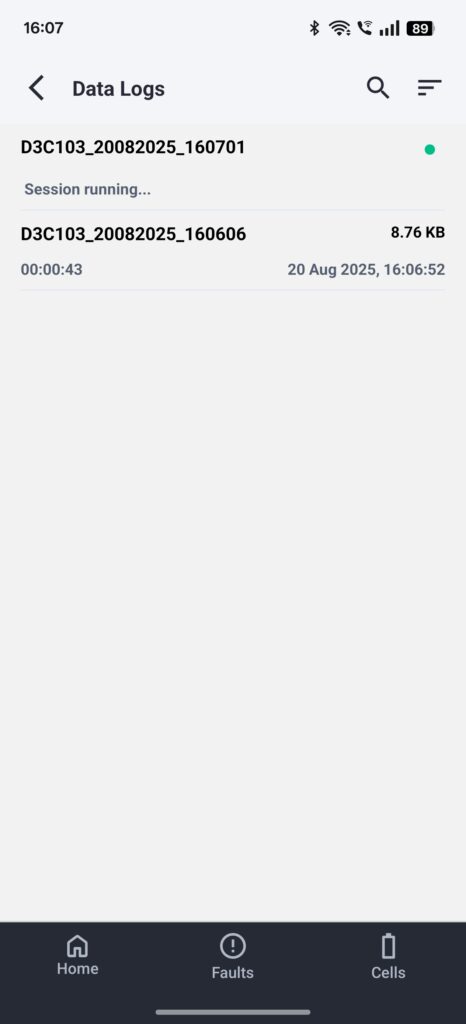
Searching Logs
You can quickly find a specific log using the Search bar at the top. Enter part of the file name or timestamp to filter the list.
- If no matching file is found, the app displays “No results found.”
- Matching results appear instantly as you type.
Sorting Logs
Logs can be sorted to help you organize them better. Tap the Sort (⇅) icon and choose one of the following criteria:
- Name
- Time
- Size
Additionally, you can select Ascending or Descending order.
Managing Logs
The Data Logs screen allows users to select one or multiple log files for management. Options include:
- Delete Logs – Remove unwanted logs permanently. A confirmation popup will appear before deletion.
- Share Logs – Export logs via email or messaging apps. The app automatically compresses selected logs into a single file before sharing.
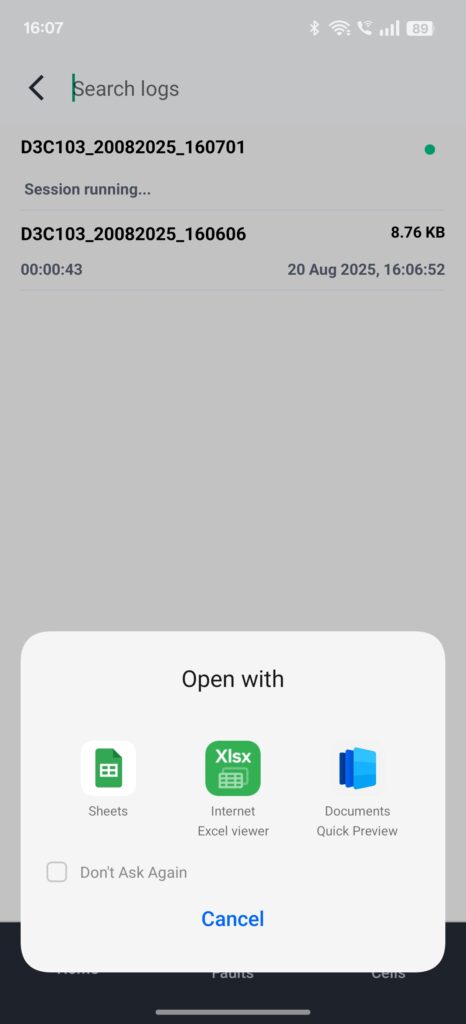
Live Sessions
If a log file is actively being recorded, the app shows a green dot and the label “Session running” next to it. This helps users differentiate between static logs and ongoing sessions.
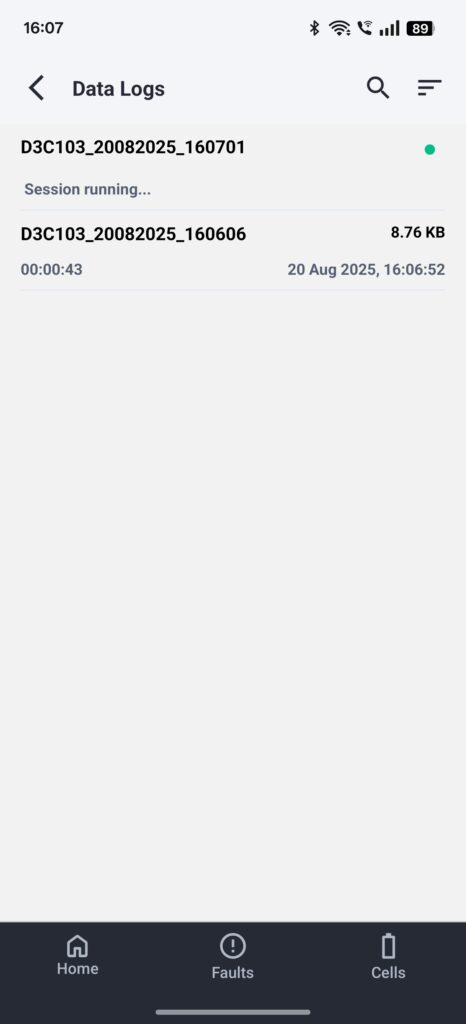
Summary: The Data Logs feature ensures that users can keep track of historical data, sort and filter logs easily, and securely share or delete logs when required.